Admins handbook
Admins need to manage and overview the game, and for this the main tool on their utility belt is the /geekwars (or /gw) command. With this command you can make players join or leave clans, promote them to leaders, and more.
Table of contents
- Joining and leaving a clan
- Promoting and demoting clan leaders
- Changing chat colours
- Creating smart signs
Joining and leaving a clan
The following is the command for making a player join and leave a clan:
/gw clan join <player> <cows | sheep>
/gw clan leave <player>The join command is intended to be in a command block at spawn for players to join into a clan of their choice, and
the leave command is only intended to be manually ran by admins in rare cases.
To see the players in a clan, run the following command:
/gw clan members list <cows | sheep>For players to know which clan they're joining, placing the clan treasure heads is very simple. To obtain them, run the following command:
/gw clan gethead <cows | sheep> <active | inactive>Promoting and demoting clan leaders
To help run the game smoother and take some responsibility from the admins, clans can have their own clan leaders that can manage their clan. To make someone a leader of their clan or revoke their leader status, do one the following commands:
/gw clan members promote <player>
/gw clan members demote <player>ONLY ASSIGN RESPONSIBLE AND TRUSTWORTHY PEOPLE AS CLAN LEADERS. Since they have control over their clan's treasure, it's no fun if they abuse the commands they have available to them and ruin the game for everyone else.
Changing chat colours
Since Geek Wars needs to display a prefix on a player's username when they're signed in to their clan, it has to take control over the team system. Because of this, there's a special command for allowing players to set their personal chat colours:
/gw settings setchatcolour <aqua | black | gold | blue ...> <player>All vanilla colours are available. This command is intended to be run in command blocks at spawn for players to choose their own colours.
Creating smart signs
To help display clan statistics you can use smart signs. Smart signs work in a similar way to normal signs, but with the added benefit of giving you more power to format the text and the ability to display automatically updating clan statistics.
Variable tags
In order to create a smart sign simply place down a sign and make sure that anywhere in the sign text you include #GW. This #GW tag tells the plugin that you want this sign to be a smart sign, don't worry about it looking ugly: the tag won't actually be displayed on the sign.
To insert a variable into the sign you can use variable tags. Like the #GW tag these all start with a hash followed by some symbol. The available tags are:
#0- Milk Drinkers kill counter: the amount of times a signed in Milk Drinker has killed a signed in enemy.#1- Milk Drinkers capture counter: the amount of times the Milk Drinkers clan have captured the enemy flag.#5- Wool Weavers kill counter: the amount of times a signed in Wool Weaver has killed a signed in enemy.#6- Wool Weavers capture counter: the amount of times the Wool Weavers clan have captured the enemy flag.
Variable tag usage example
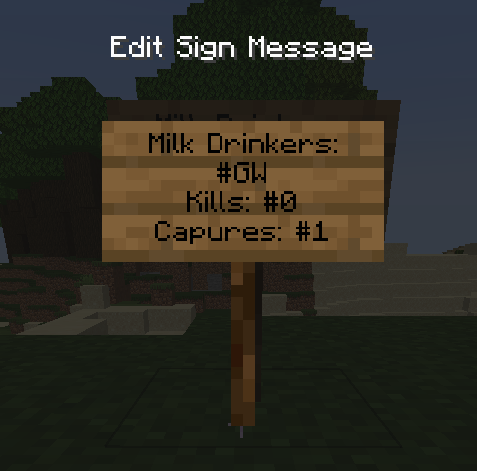
Milk Drinkers:
#GW
Kills: #0
Captures: #1Once you finish editing the sign it will display like so:
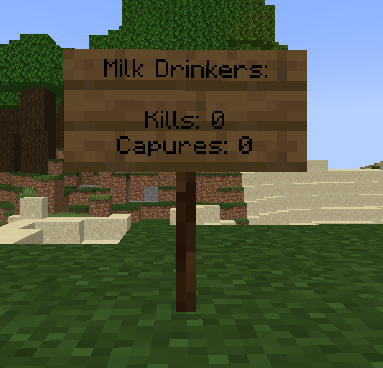
Note that in this example the Milk Drinkers clan has 0 kills and has captured the Wool Weavers flag 0 times. Using these smart signs can be very useful as the signs automatically update. So if, for example, the Milk Drinkers got a kill then the sign would update and display Kills: 1.
Formatting codes
If you've used colour/format codes in servers before then this may be familiar to you. These tags start with a & followed by some symbol, the available codes are:
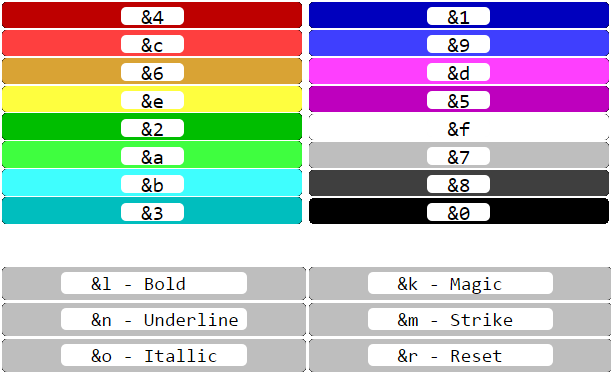
Smart sign usage example
Of course format/colour codes can be used along with variable codes to create some really neat signs:
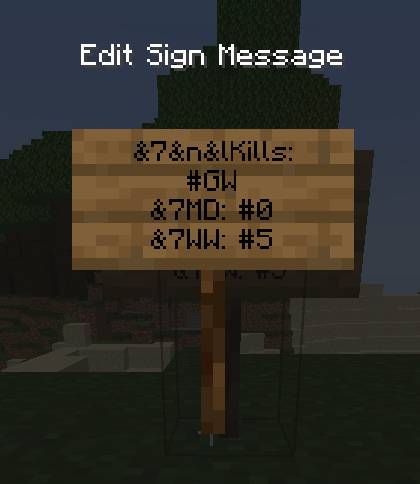
&7&n&lKills:
#GW
&7MD: #0
&7WW: #5Entering the above text would result in a sign that looks like this:
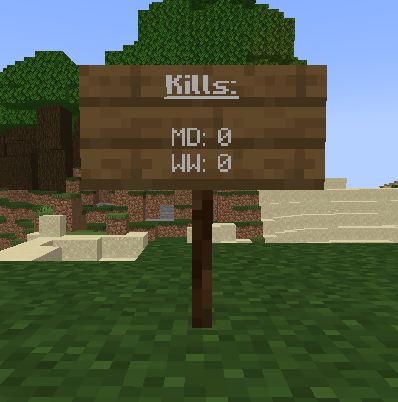
And of course these values would automatically update, so you don't need to worry about them becoming out of date.
Note: Please don't use smart signs to simply make fancy signs: the more there are the greater each subsequent sign will impact performance. This impact should be negligible unless there are lots of these signs (100+ maybe). If you want fancy signs really badly then let us know, and I can make that possible with no impact to server performance.
If you're a leader as well as an admin, make sure you're up to date with the power at a leaders disposal by reading the Leaders handbook. It's also very important you read the Players handbook to know how to play the game!